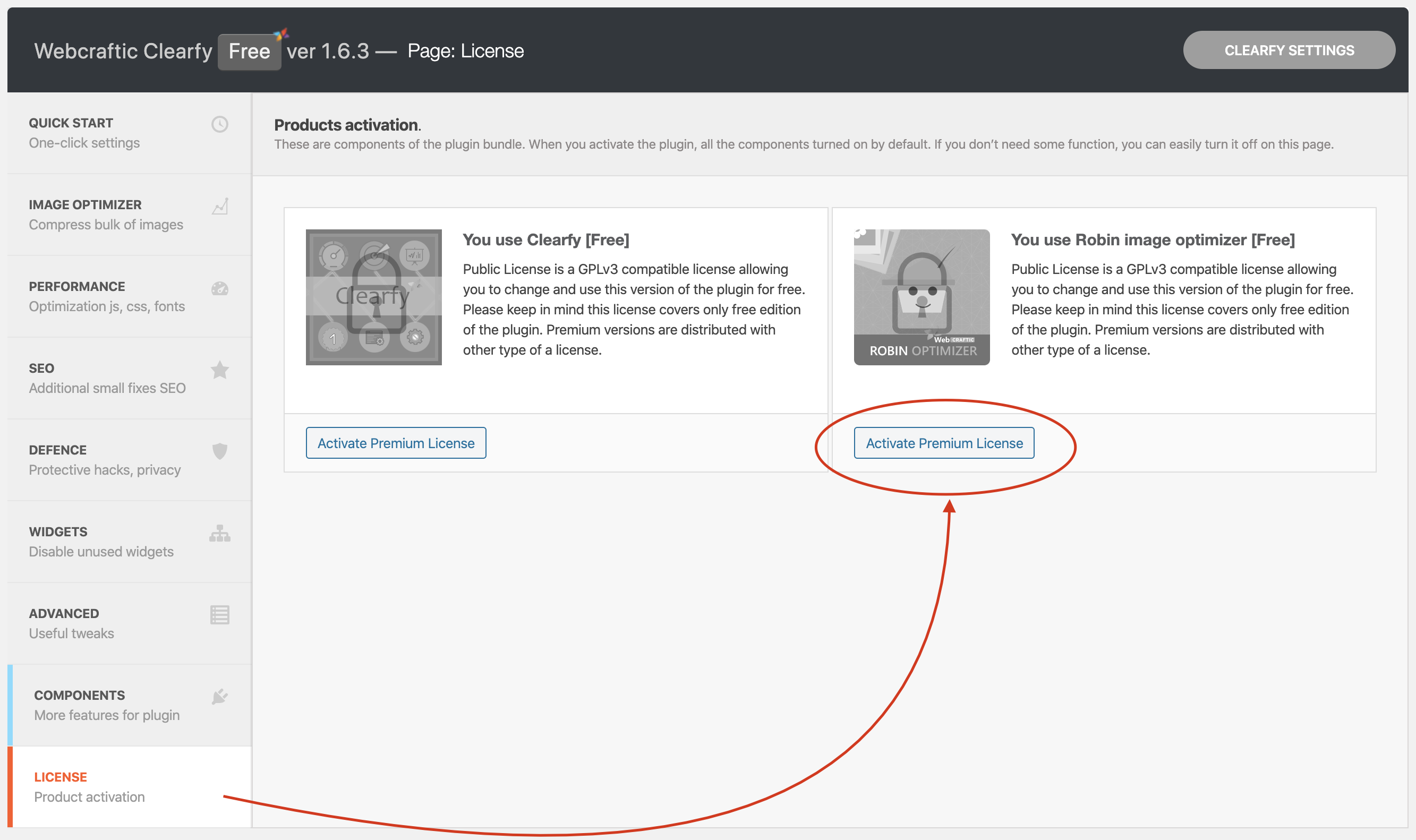Installation
Installation using the WordPress interface
Go to the dashboard. Open Plugins => Add new. Enter Robin Image Optimizer to the search field. When it’s been found, press Install and Activate.
Now the Robin Image Optimizer plugin has been installed on your website, and you can use it to optimize images.
Installation using the Clearfy interface
If you’ve already used Clearfy then simply add Robin Image Optimizer as its component (add-on). Open the dashboard, go to the Clearfy settings. Open Components and search for Robin Image Optimizer in there. Install it by pressing Install. Make sure to activate the add-on by pressing Activate.
Check whether the Robin Image Optimizer component has been added correctly. If you see Quick start in the Clearfy menu then you’ve successfully activated the component.
Installation using the FTP-client
If you can’t install the plugin from the dashboard then your hosting should have restrictions on uploaded files. In this case, upload the plugin on your website using the FTP protocol.
Download the FileZilla FTP-client on your computer and configure access to your server. Download Robin Image Optimizer from the WordPress repository.
Once you enter your account details, all information from the server will be displayed on the FTP-client bar. You can enter the path to the destination directory on your website using the Remote site field, or select it manually.
Move the Robin Image Optimizer archive to the plugins folder on your hosting. Use the hosting console to unpack the file.
Important! If your hosting console can’t unpack archives consider uploading the unpacked version of the plugin’s folder to the website. In this case, however, it will take more time to upload the file.
Make sure the plugin works correctly. Go to Plugins, find Robin Image Optimizer, and activate it. Complete the installation by pressing Activate.
License Activation
There are three possible ways of activating the license. The choice depends on:
- whether you’ve used the free Robin Image Optimizer version before switching to the premium access;
- whether you have a free Clearfy version on your website;
- whether you’ve activated the Clearfy business license.
We will discuss each option of the license activation below.
Where Can I Find A License Key?
Once you’ve purchased a license on our website, you’ll get a confirmation e-mail with your payment details and the license code.
Copy the license key to the clipboard. You will need it to activate the license.
What Should I Do If The Confirmation E-mail Is Missing?
Sometimes, this e-mail can be marked as Spam. And you can’t activate Robin Image Optimizer without a license. However, you can recover the license from the Freemius account – it’s a server that generates licenses. Follow the link to open the main page. Click Log in => User Login on the top right corner.
Then you’ll see the authorization page, where you need to enter your login (the e-mail address) and the password (the one you haven’t received in the e-mail).
Click Forgot your password to reset the old password and set up a new one.
Enter the e-mail address associated with the purchase and click Send password reset link.
You’ve reset the password successfully. Check your mailbox for the e-mail saying that you’ve changed the password. Now you can set up the new password. Press Sign In and open the page to set up a new password.
Think of a secured password.
Once the new password has been saved, enter new login details and go to your account. The Renewals and Billing section shows the Robin Image Optimizer license information. Press the green button Auto renews on mar 26, 2020 (you will see another license period) to see details, including the license key. Click Show to see the encrypted key. Press Copy to save it to the clipboard.
Enter the license key to the activation field. Read more in the next chapter.
License Activation
Open the Robin Image Optimizer settings and enter the license key to the special field. Open the dashboard => Settings => Robin Image Optimizer => License => Activate. Then press Submit Key.
Then you’ll see a notification saying that the license has been activated. This banner is displayed in the License section throughout the license period.
Now you can use Robin Image Optimizer premium features.
Robin Image Optimizer License Activation In Clearfy
Clearfy Optimization Bundle is a package including Clearfy with all of its add-ons. You can also use the add-ons separately. Robin Image Optimizer is one of the add-ons. There are two different ways of activating Robin Image Optimizer from Clearfy.
Option #1
If you use the Clearfy plugin you can activate Robin Image Optimizer license from the Clearfy menu => Components. Go there, search for Robin Image Optimizer, and click the link marked with red – License. In result, you’ll be redirected to the activation page. Enter the license key to the field (see the previous section).
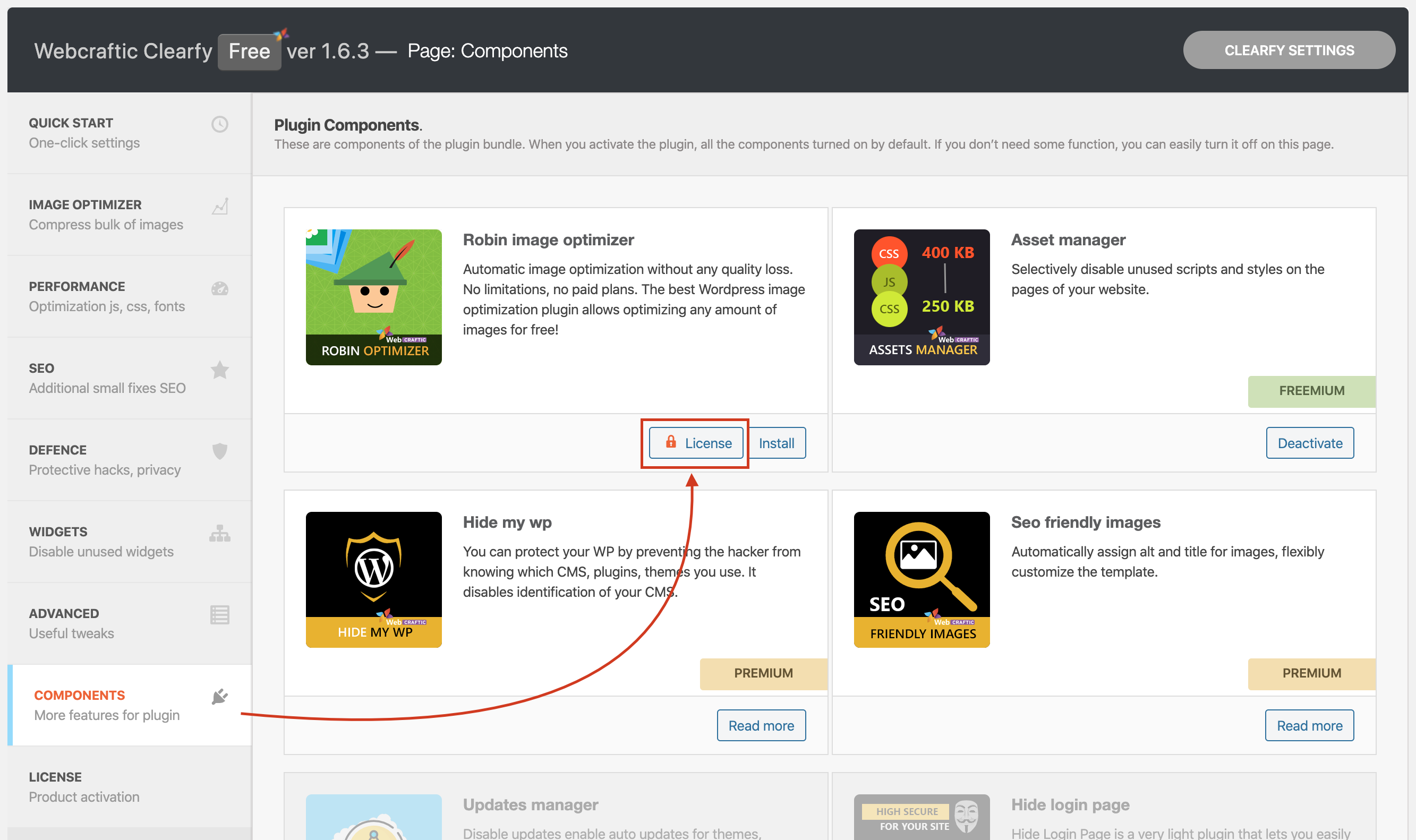
You can also go to the license page and in the Robin image optimizer card click the “Activate premium license” button: